Help and Support
How to Add a Restaurant Menu
The Restaurant Menu widget lets you share your menu with your site visitors. Include images, descriptions, and pricing. Automatically import your menu using your Locu or SinglePlatform account, build an entirely new menu, or upload your menu from a CSV.
To add the widget:
1. In the left panel, click Widgets.
2. Click and drag the Restaurant Menu widget into your site.

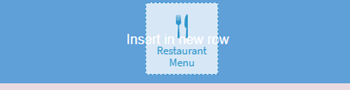
3. You should see the following pop up once you’ve added the widget:
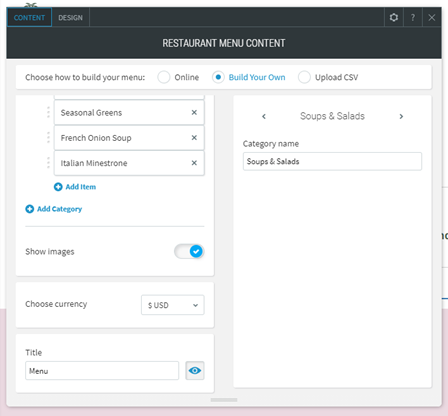
If you don’t see this, click on the menu on your page or right click and select ‘Edit Content’
Choose how to build your menu:
- To import your menu from online source, click Online. For more information, see Build a Menu from an Online Source.
- To build your own menu, click Build Your Own. For more information, see Build Your Own Menu.
- To upload a menu, click Upload CSV. For more information, see Upload a CSV.
Build a Menu from an Online Source (Locu and SinglePlatform users only)
To build a menu from an online source:
- At the top of the content editor, click Online.
- Search for your business information using the search bar to find your business. Type the business site URL or phone number.
- Select your business from the search results.
- To edit your menu, click Edit menu. This allows you to edit the menu on the restaurant menu widget. Note, this will not change the menu on Locu or SinglePlatform.
- Type a menu Title. To hide the title, click the eye (
 ) icon.
) icon.
Build Your Own Menu
To build your own menu in the widget:
- At the top of the content editor, click Build Your Own.
- You can organize your menu by creating categories and items. To add a category, click Add category and give your category a name.
- To add an item, click Add item under the category you want the item to be placed in.
- To add an image to the item, click +Image.
- Type a Name, Description, and Price for the item. Use the Rich Text Editor to add color, emphasis (bold, italics and underline), and bullets to text in the description box.
- To add images to an item, click the Show images toggle.
- Select a currency from the Choose currency drop-down.
- Type a menu Title. To hide the title, click the eye () icon.
Upload a CSV
To import a menu using a CSV:
- At the top of the content editor, click Upload CSV.
- Click Upload CSV, and select the CSV from your computer.
- Type a menu Title. To hide the title, click the eye () icon.
- To edit your menu, click Edit menu. This allows you to edit the menu on the restaurant menu widget.
Note: The menu must be in CSV format in the document.
CSV Format
Comma-delimited or tab delimited lines:
<Category> , <Item> , <Description> , <Price>
For example:
Desserts, French Cupcake, Cupcake with cream, 15.
